Gamers love to enjoy the crisp and clear sound of discord through earbuds, but your Bluetooth headphones not working with discord volume, and then do not panic as it is a commonly faced issue and can be fixed easily.
Here We have discussed different methods of troubleshooting it, so without wasting time, let us move towards them.
Contents
- How To Fix When Discord Volume Does Not Come Through Bluetooth Headphones?
- 1. Check Bluetooth Is Working
- 2. Reinstall The Bluetooth Driver
- 3. Check Audio Setting
- 4. Run Audio Troubleshooter
- 5. Disable Headset Software
- 6. Enable Legacy Audio System
- 7. Check The Input/output Setting Of Sound
- 8. Change The Server Region
- Final Words
How To Fix When Discord Volume Does Not Come Through Bluetooth Headphones?
Sometimes, there are issues in the device setting, and sometimes your Bluetooth headphones drivers do not work correctly. Execute the following methods detail of each is given step by step for troubleshooting the issues.
1. Check Bluetooth Is Working
In most cases, there is an issue with the Bluetooth because it stops working. Following are the steps to check if Bluetooth is working or not.
- First of all, press the window +R key.
- Now type services. MSC and click enter.
- Look Bluetooth support device.
- If it is working, then there is another issue.
- If it is not working, then click on service.
- In the end, click on the option of start.
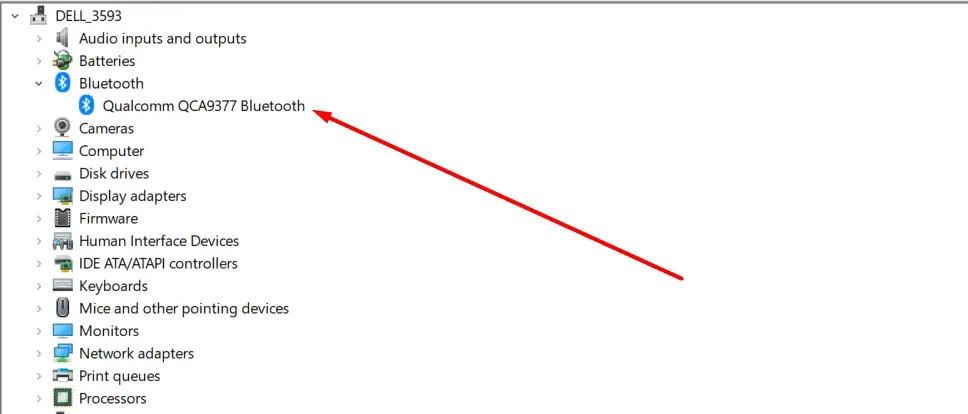
Now try to run your Bluetooth headphones with discord mobile, and there are many chances it will start working.
2. Reinstall The Bluetooth Driver
One other trick you can use for pairing both devices and listening to music through a Bluetooth headset is to reinstall the Bluetooth diver. Follow these steps.
- Firstly, press window key+X.
- Secondly, select device manager.
- Expand Bluetooth and right-click on the device manager.
- Select uninstall and tick the option of “delete the software for the device.”
- Now update driver software.
- In the end, restart the computer.
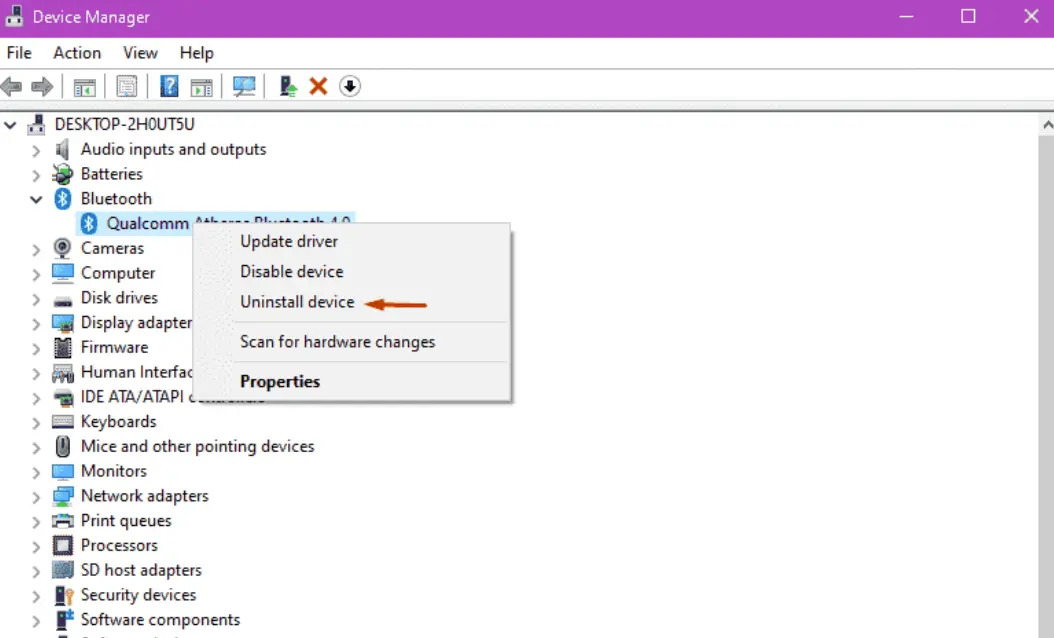
If there will be an issue with the Bluetooth, it will be resolved by following the above-discussed guide. However, if there is still an issue, then follow the given below methods
3. Check Audio Setting
Furthermore, go through the setting of earbuds and make sure that it is set as the default audio device if Bluetooth headphones not working with discord volume. Follow these steps
- Right-click on the sound icon.
- Open the sound setting.
- Move to the sound control panel.
- Open the playback and recording tab.
- Now right-click on the space, and a list of disabled devices will appear.
- From the shown devices, choose your headset and set it as the default audio device.
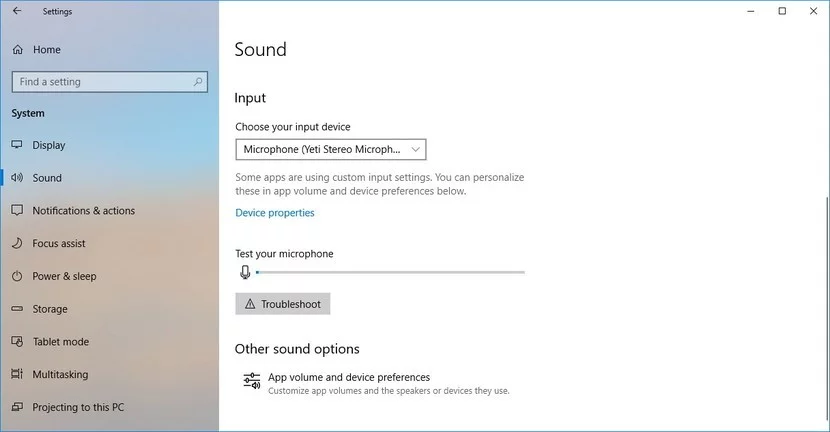
After this setting, one most thing is to make sure that the audio volume for discord is off.
- First of all, open the search bar of the window
- Secondly, type sound mixer.
- Then, open the options of the sound mixer.
- Please find out your discord in the list of app volume and device preferences and make sure its audio is turned off.
4. Run Audio Troubleshooter
2 Audio troubleshooters of window 10 are very excellent because they automatically fix the audio playback and recording problems. For running them, follow these steps.
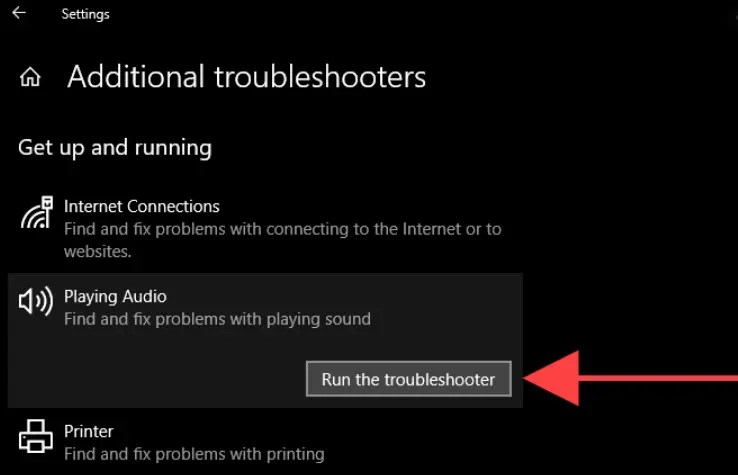
- Go to the setting.
- In the left-hand plane, there will be troubleshooting.
- Please find out the audio playback and recording troubleshooters and play them to check and fix why Bluetooth headphones not working with discord volume.
- Now check whether the sound is coming through your discord volume or not.
5. Disable Headset Software
Often people install different kinds of software for increasing the performance of their headsets. For example, people with corsair headset use corsair utility engine software, but its setting is not compatible with the headset.
However, when we disable this software, discord audio starts coming from the headsets. Thus, if you are using any of this kind of software, then disable it and then try to listen to the volume through Bluetooth earbuds.
6. Enable Legacy Audio System
The discord uses different audio systems, and maybe your headset will not be compatible with that audio system. So for overcoming this issue, try the legacy audio system
- Open the discord and go to the user setting.
- Then open voice and video.
- A list of options will appear from them choose the audio system.
- Now choose the option of legacy.
- In the ned, exit the discord and restart your discord.
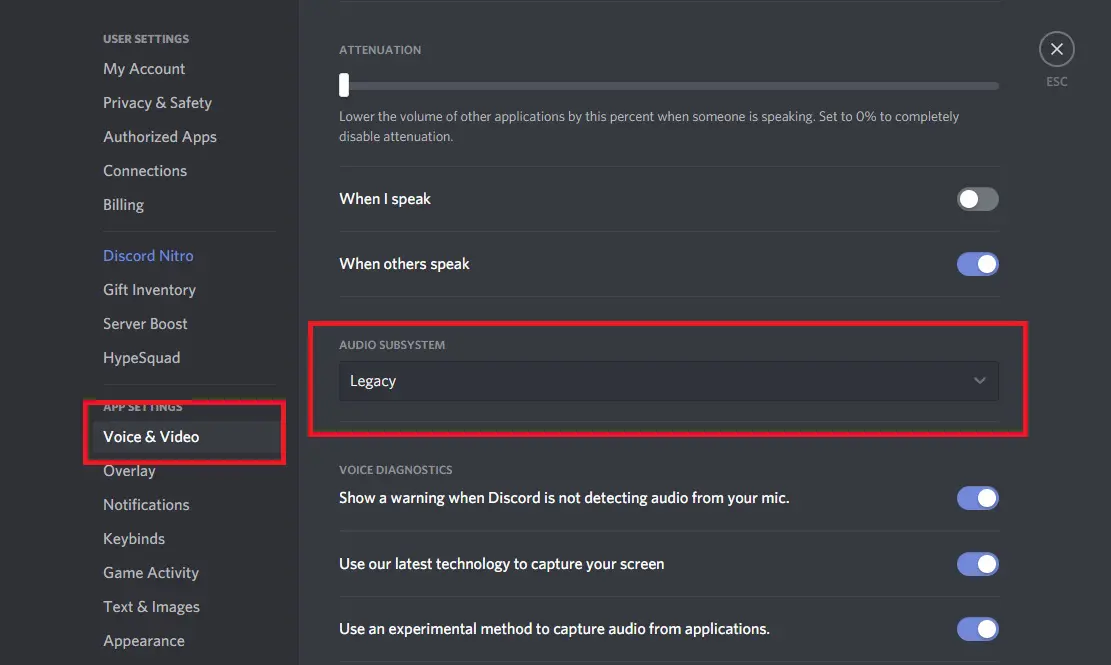
After completing the steps mentioned above, run discord volume, wear your headset, and see if the volume has started coming through a Bluetooth headset or still Bluetooth headphones not working with discord volume.
7. Check The Input/output Setting Of Sound
Sometimes we accidentally connect a device other than our headset. Due to which problem arises, follow these steps to see which device is connected to discord audio default.
- Open the discord
- Now go to the user setting
- Go to the output/input.
- With the help of the drop-down menu, choose your headset.
- Save the changes.
Now check if discord volume is coming through the headset.
8. Change The Server Region
Most of the time headset issue is resolved by the methods mentioned above. However, you still cannot listen to the discord volume through Bluetooth headphones, then try to change the server region.
There are not many chances that your problem will be solved because these methods have worked only for a few people but must try them.
- Open the server setting.
- Click on the option of overview.
- Now select the server region.
- Move and choose a different server region.
- After changing it, restart your discord and check the working of your Bluetooth earbuds.
Final Words
In a nutshell, there can be an issue in the Bluetooth driver of headphones or setting of your devices is no correct, so go through input/output setting, audio setting and run different troubleshooter to know why Bluetooth headphones are not working with discord volume.
There are 8 ways of fixing it. Let us know in the comment section which method worked for you. Thank you for your visit!
Related Post:- Best Headphones For CSGO – [Top Rated Picks]

Mark James is the Editor-in-Chief and the lead writer of Headphones Reviewss. Having more than 10 years of experience in reviewing headphones and music-related accessories, he knows all the bells and whistles that any music lover wants. Not only that, he is responsible for guiding and mentoring the editorial team at Headphones Reviewss. The best thing is, he ensures that all the information on this site is valuable before publishing.
