Jack Headphones not working on Laptop? If you are facing this issue, you are in the right place. There might be several reasons, or even tiny reasons can interrupt jack headphones not work on laptops. However, some headphone jacks cause many problems. The thing is, don’t worry about anymore fixing the headphones jack not working on laptops. Let’s discuss what you should need to do!
Make sure!
Contents
- Headphones Jack Not Working on Laptop – Solutions
- The Headphone is Plug Properly
- Enable the Headphones
- Volume is Audible
- Headphone is Working
- Audio Driver is Updated
- Audio Board Needs Replacements
- Frequency Asked Question’s
- How come when I Plug my headphones in nothing happens?
- How do I enable my headphones in Windows 10?
- Why won’t my headphone work on my pc?
- The Bottom Line
Headphones Jack Not Working on Laptop – Solutions

The Headphone is Plug Properly
Sometimes the headphones might not plug properly. That’s the biggest reason the headphones are not working. So, you should ensure your headphones plug in the correct way. This trick is simple and my help for many people. Typically, the headphones are marked as green color. Or you can also see a symbol on them. This market signed shows your headphones are working. Just re-plug then to enjoy listening.
Enable the Headphones
Most of the computers can’t connect devices. So make sure you select them as a default device. The headphones have a built-in speaker while some need to be connected to an external speaker as well. In such a condition, you should not select both of them at a time. So what you need to do.
-Select the sound icon to open the taskbar by clicking the right. When the menu opens, you should select the sounds tab.
-when selected, you should go to the playback tab by clicking the right on your headphone device icon. And select the enable option.
Above all, these two tricks solve your issues if your headphones are not working on PC. Besides, if the headphone still doesn’t work, then follow the next step.
Volume is Audible
Another suspect can be the muted volume. There might be times. Then your headphones can distract you. Also, the volume should be low or high. To resolve this type of issue, you should follow these steps:
-On your laptop or PC screen, you will need to click the sound icon which is listed on the far right of the lower side. By clicking the icon for once, you are able to unmute the headphones.
-However, if your headphones are unmuted, then you should turn up the volume. You can do it by moving the volume slider to the right.
Above all, this way makes the volume audible. It let you listen to the sounds using your headphones.
Headphone is Working
If you are not facing the above issues, then the problem might be in your headphones. Well, If your Laptop not detecting headphones? The reason might be on your headphones. To solve this issue, you should try to resolve these issues.
you should try another headphones by plugging it into your system. If it starts working, then your previous headphones are useless now.
-On the other hand, if the second pair will not work, then the problem will be with your headphones.
Audio Driver is Updated
Laptop headphone jack not working in Windows 10. This is another bigger issue that you can easily find in your headphones, and it’s your audio driver. The windows audio drivers need to be updated. This makes your headphones jack not working on laptops. So you are facing connectivity issues. You should manually select or update your Laptop’s driver.
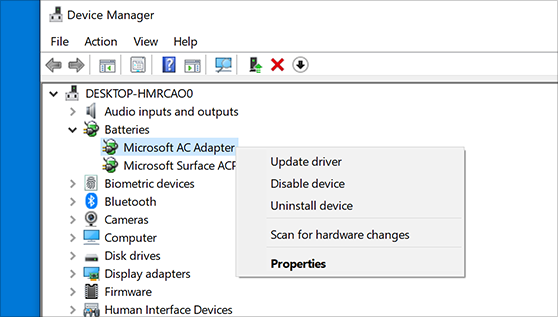
To do this, you should select “search” and type Device Manager by opening Sound and then Video and game controllers. In this way, you can select the audio driver. Besides, there might be no audio driver on your PC. If the issue is this, then you will have to install it by downloading it. You should troubleshoot the issue of which one is disturbing while connecting.
Audio Board Needs Replacements
Finding out the solution of laptops not detecting headphones? The reason might be in your Laptop’s audio board. However, the above-listed trick doesn’t work for you. Then you should try this must. The audio board is inserted separately from the motherboard. This needs to be replaced to solve the problem.
Above all, these methods help you to fix your headphone jack if not working on Laptop. We hope these solutions will work for you to enjoy your favorite listening with your favorite headphones.
Frequency Asked Question’s
How come when I Plug my headphones in nothing happens?
If there is nothing happens with your headphones or to your system, you should check the audio setting and restart your device. The problem might be with a jack or the system you are using. In this situation, you will need to open your device and check the volume level. The reason might be muted volume.
How do I enable my headphones in Windows 10?
- The first thing you need to set our headphones as the default playback device to fix. When set, follow these steps:
- You should right-click on the start button and click on the control panel
- There you will have to select hardware as well as Sound
- Click the sound option, and under playback, right-click and the list will appear of disabled devices
- You will need to the right click on your headphone device name and select enable
- Lastly, click set as default.
Why won’t my headphone work on my pc?
You should plug the headphones into your pc. When the headphone connected, open the “Control Panel” and then “Sound.” There you will need to make sure that you are on the “Playback” tab. In the middle of the Window, you will need to click any of the white space. Also, make sure both Show disconnected devices or Show disabled devices are checked.
The Bottom Line
All in all, sometime the headphones won’t connect with pc. If you are facing the headphones jack not working on laptops, then we have sorted out your problem by giving a solution to each. There might be several reasons. So we assure you these solutions will work for you. However, if you have any problem, then comment in the below section. We are always here to help you.
Thank you for Visiting US!

Mark James is the Editor-in-Chief and the lead writer of Headphones Reviewss. Having more than 10 years of experience in reviewing headphones and music-related accessories, he knows all the bells and whistles that any music lover wants. Not only that, he is responsible for guiding and mentoring the editorial team at Headphones Reviewss. The best thing is, he ensures that all the information on this site is valuable before publishing.