There are many compatibility issues with PS 4, but no one wants to compromise on the audio while gaming. Can you use regular headphones on PS 4, or we have to buy a game console headset separately?
Let us study in detail their pairing process and the solution of problems you may face.

Contents
- How To Use Regular Headphones On The PS 4?
- Issues That You May Face
- How To Tackle The Game Console Issues?
- 1. Reinstall The Jack
- 2. Restart The PS 4
- 3. Setup The Setting Of The Game Console Again
- 4. Setup Audio Output Setting
- 5. Update Software OF Ps 4
- 6. Restore To Factory Default
- 7. Issues In The Headphones
- Final Words
How To Use Regular Headphones On The PS 4?
Yes, you can use standard 3.5mm jack headphones with your PS 4. Insert the jack into the DualShock of your game console, and audio will start coming so you can fully enjoy your game.
However, if there is no audio after plugging, you will have to modify its setting. Following are the steps
- boot up your PS 4.
- Login to your account.
- On its screen, there will be an option on the menu. Please open it
- Then click on the sound and screen option.
- Once in this menu, click on the audio output setting.
- Then click on output to headphones.
This is how you transfer the audio from tv to the game console.
Issues That You May Face
Sometimes there is debris inside the Dualshock controller, and dirt is attached to the port. Its results in the blockage of the system and its stops working. So must clean it regularly.
If there is dirt inside the DualShock, do not spray water or a cleanser to clean it. Always use dry soft paper for cleaning it from the inside. You can also use an electronic cleanser.
For cleaning the dirty and oily jack, use compressed air and make it ready for work.
How To Tackle The Game Console Issues?
Following are the methods:-
1. Reinstall The Jack
First of all, apply a simple trick, remove the pin from the slot and reinstall it again. Now wear the headphone and listen to if any sound is coming or not. However, if you hear something but the volume level is less, there is a problem in the software exporting.
2. Restart The PS 4
Sometimes when we made changes in the setting of the game console, then we have to restart it, so on the screen of the game console, there will be the command of restart click on it.
Because then it will go through a reboot, and if there will be the availability of audio, it will appear on the screen.
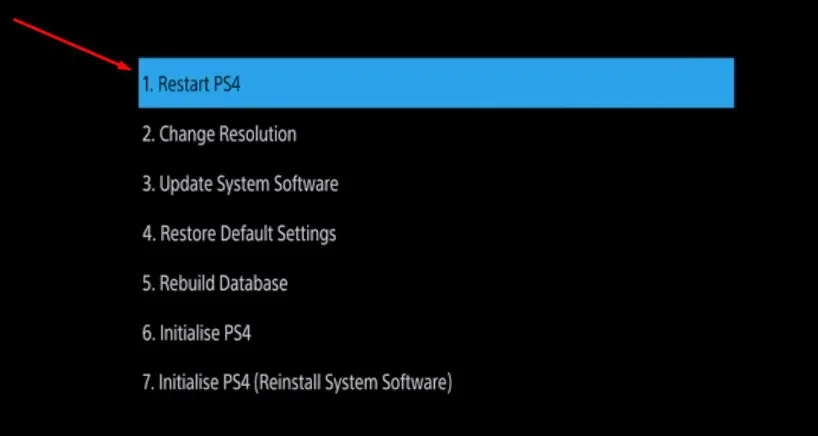
3. Setup The Setting Of The Game Console Again
Sometimes when we restart the game console, it’s setting by default changes, and we have to set it again. So by following the steps mentioned above, set it to output by headphones.
Related: Bluetooth Audio Devices Are Not Supported By PS4? [SOLVED]
4. Setup Audio Output Setting
Due to an error in the setup audio setting, we do not hear anything from the headphones for subjecting these issues follow the below-mentioned steps
- Open its setting.
- Go to the sound and screen.
- Navigate through audio output setting, primary output ports, and in the end digital output.
- Check which formats are supported by our device.
- There are five checkboxes on the screen, so the format you want to use makes sure it is checked. If it is not, then check it.
- Now again, go to the audio output setting and then click on audio format priority.
- In the end, choose the bitstream option.
- Restart your game console.
After that, check your headphones whether the sound has started coming or not.
5. Update Software OF Ps 4
It is very crucial because delay in the update can be the cause of hindrance in the output audio.
So follow these steps for updating your software
- Go to its setting.
- There will be two arrow icons with system software updates.
- Hit the X button on your controller, and the device will check if there is a need for the update. If there is no need to update the system, then there must be another issue in the audio delivery.
- However, if an update is required, then download the new version after that system restarts.
- Make sure your devices do not turn off during the download of the new version.
After completing this process, must check whether the audio issues have been resolved or not.
6. Restore To Factory Default
This term may be scary for some people, but they’re no need to worry because it will not affect games; it will just change the setting as it was previously, and your all data will remain in the safe mode.
Follow these steps for restoring your system:-
- Power off the game console.
- Then press and hold the button for a few seconds until it beeps two times.
- There is a PS button on the Dualshock press it for entering in the safe mode.
- Then click on the restore default setting.
- A notification will pop up on the screen “ The setting will return to their default value. Are you sure you want to continue?”
- Press on the YES option.
Now restart your game console and see if the issue has been resolved.
7. Issues In The Headphones
Due to overuse, headsets stop working and need maintenance. So try other headphones; if the audio comes from, it means that your headset has expired.

One other thing you can do is replace your headset and buy a new branded, high-quality headset. The best option is to invest in PS 4 headphones instead of regular headphones.
Final Words
Briefly, if you have regular headphones, there is no need to invest in PS 4 headphones. However, you may have to set them according to the requirements of the game console.
Detailed tutorial of every problem that you may face in connecting them is given. However, if you are unable to execute any methods, then buy new PS 4 headphones.

Mark James is the Editor-in-Chief and the lead writer of Headphones Reviewss. Having more than 10 years of experience in reviewing headphones and music-related accessories, he knows all the bells and whistles that any music lover wants. Not only that, he is responsible for guiding and mentoring the editorial team at Headphones Reviewss. The best thing is, he ensures that all the information on this site is valuable before publishing.